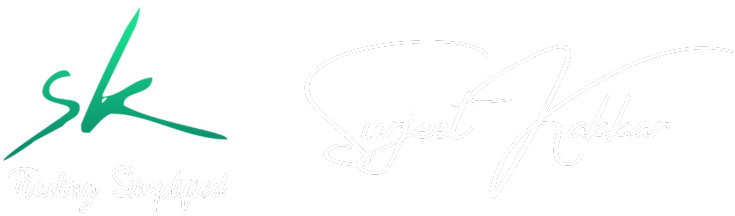Here’s a step-by-step tutorial on how to find your Telegram username on both the Android and iOS apps:
On Android
1. Open the Telegram App
– Locate the Telegram app icon on your home screen or app drawer and tap to open it.
2. Access the Menu
– Tap the three horizontal lines (menu icon) in the top left corner of the screen.
3. Go to Settings
– From the menu, tap on “Settings.”
4. View Your Profile
– At the top of the Settings screen, you will see your profile picture and name. Tap on your profile.
5. Find Your Username
– On your profile page, you will see various details including your phone number and username. Your username will be listed under your name. It usually starts with an “@” symbol (e.g., @yourusername).
On iOS
1. Open the Telegram App
– Locate the Telegram app icon on your home screen and tap to open it.
2. Access the Settings
– Tap the “Settings” icon in the bottom right corner of the screen.
3. View Your Profile
– At the top of the Settings screen, you will see your profile picture and name. Tap on your profile.
4. Find Your Username
– On your profile page, you will see various details including your phone number and username. Your username will be listed under your name. It usually starts with an “@” symbol (e.g., @yourusername).
Tips
– If you do not have a username set, you can create one by tapping on the “Username” field and entering your desired username. Make sure it’s unique and follows Telegram’s username guidelines.
– Your username is a unique identifier on Telegram, allowing others to find you without needing your phone number.
By following these steps, you should be able to easily find or set your Telegram username on both Android and iOS devices.